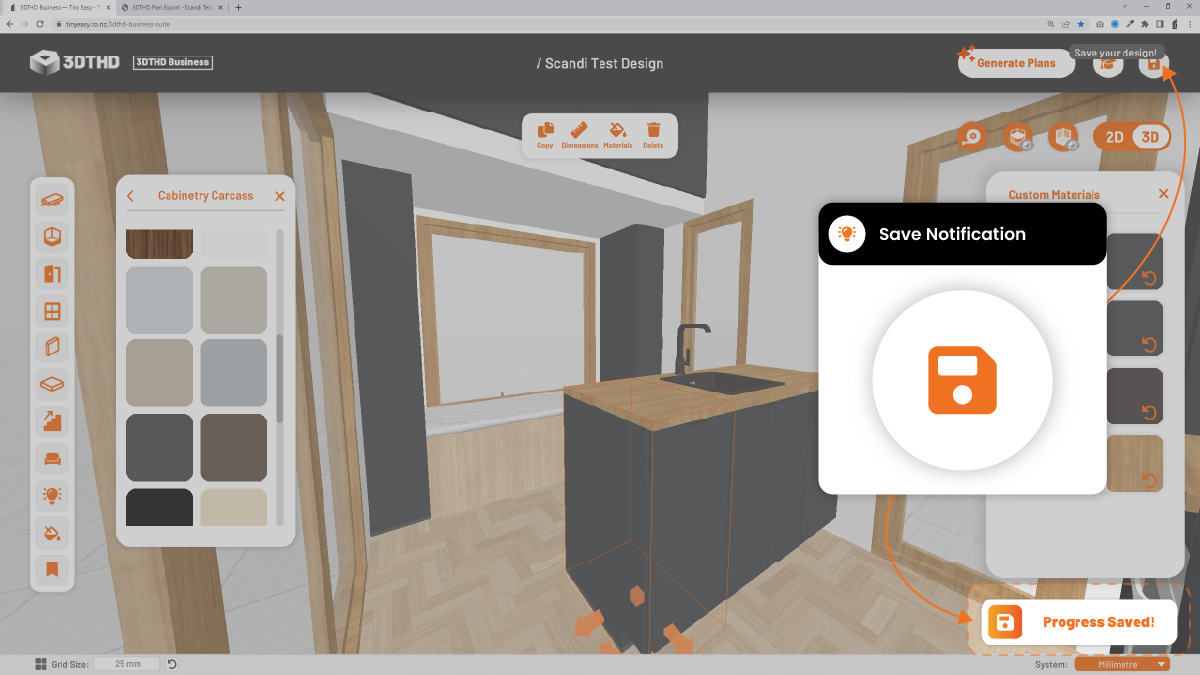Top Bar
The Top Bar is located at the top section of your screen.
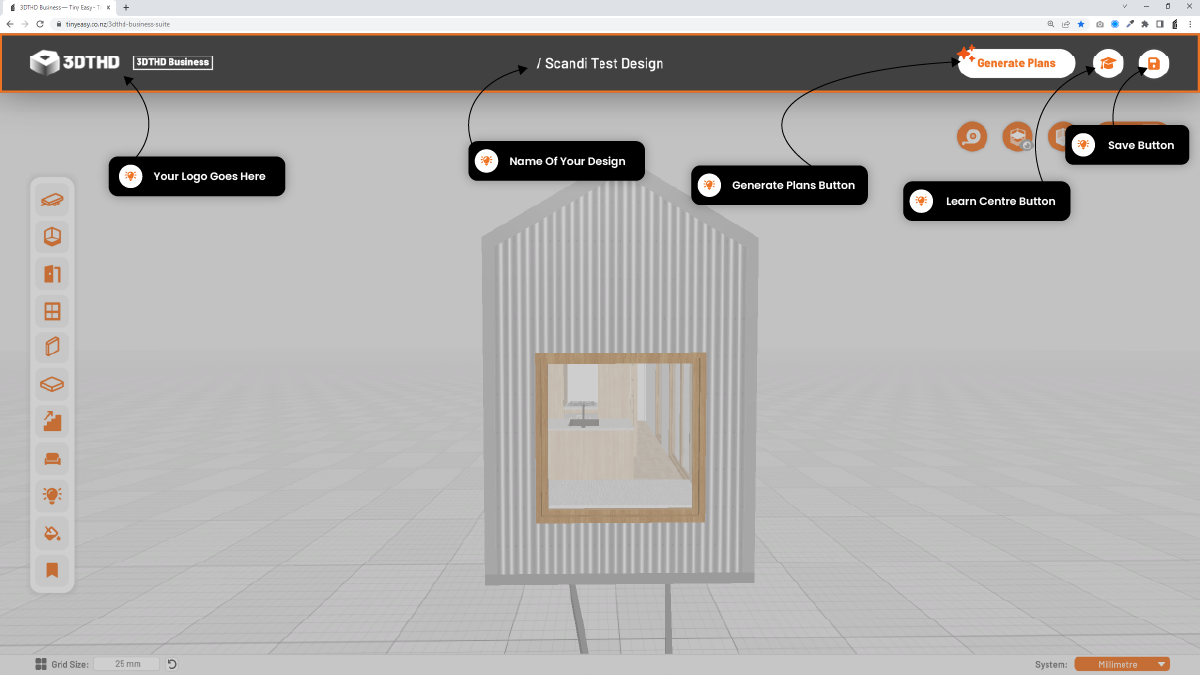
Logo
Displays your company's logo in the 3DTHD. This is great when you're sharing your designs with clients during meetings to show off your brand- new (really awesome) design software. ;)
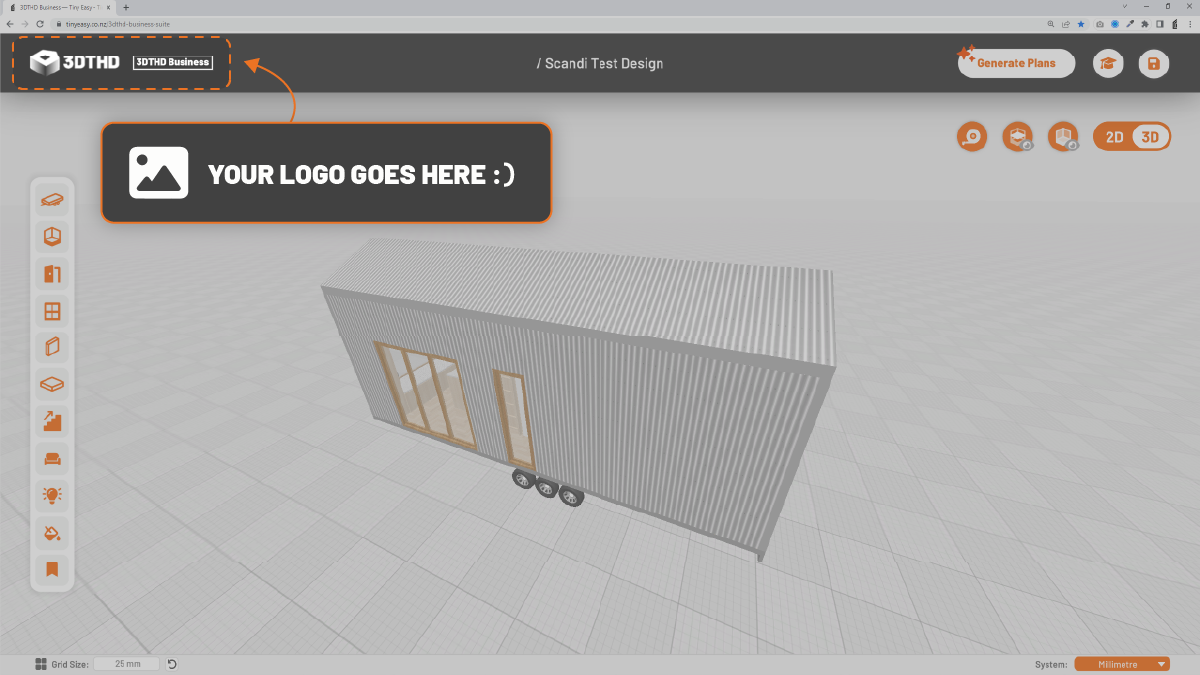
Send us your company logo so we can integrate it into the software to make it uniquely yours!
Design Name
Displays the name of the current loaded design.
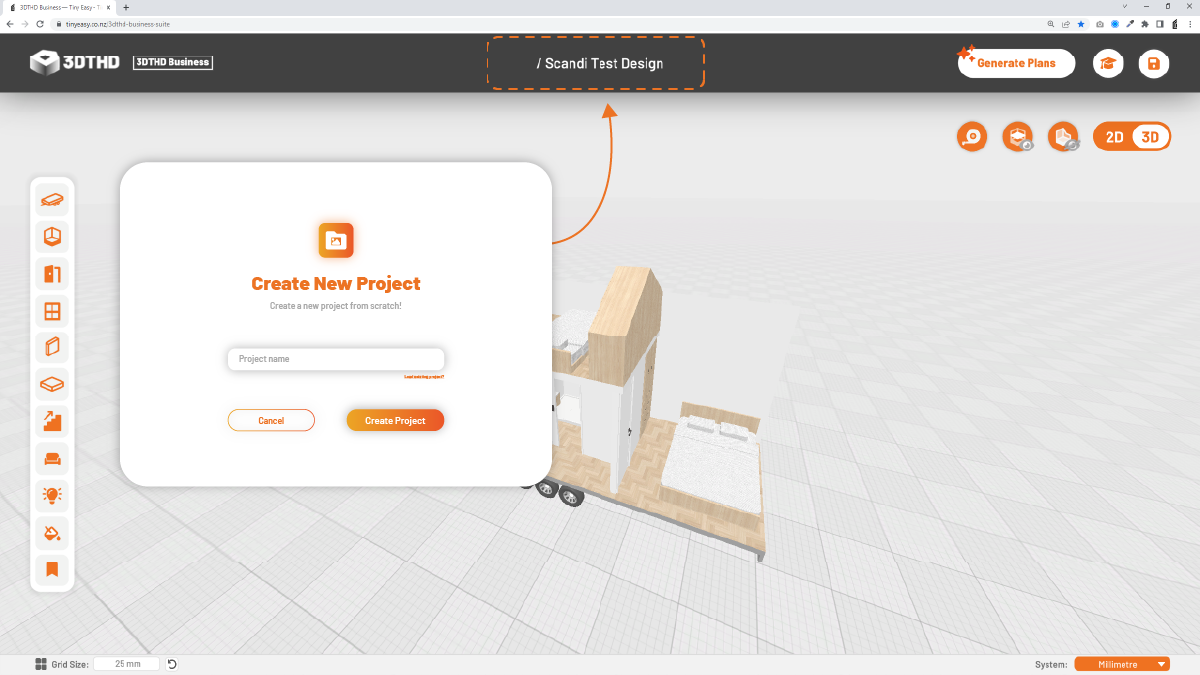
Generate Plans Button
The "magic" button that automatically drafts a full tiny house plan set for you!
This tool saves 10-30 drafting hours, that either your draftsperson or yourself would spend setting up views, adding dimensions and creating labels. (And let's be real, it aint that fun)
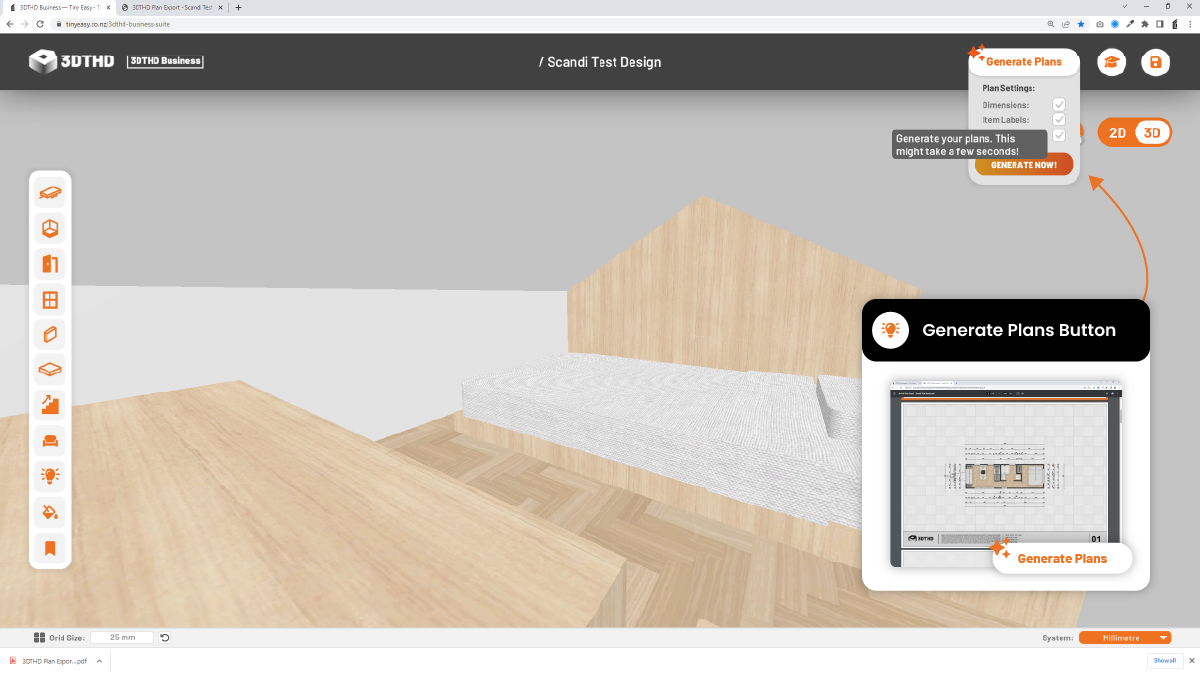
To use the Generate Plans Button:
- Click the Generate Plans button to open the settings menu.
- Activate/Deactivate settings before exporting to customise your plan set.
- Click the orange Generate Now Button to export and download your tiny house plan.
Dimensions: Toggle dimension lines around your design. These accurate dimensions are best to build off, create quotes and communicate with your team.
Item Labels: Call out the object names you've put into your design.
Joinery Markers: Add round "Joinery Markers" with item ID's to reference the Joinery Schedule items ID's.
Learn Center Button
This opens up this learn centre where you are currently reading and learning through.
Check back in here from time to time. This is where we'll be posting updates on new features, events and more.
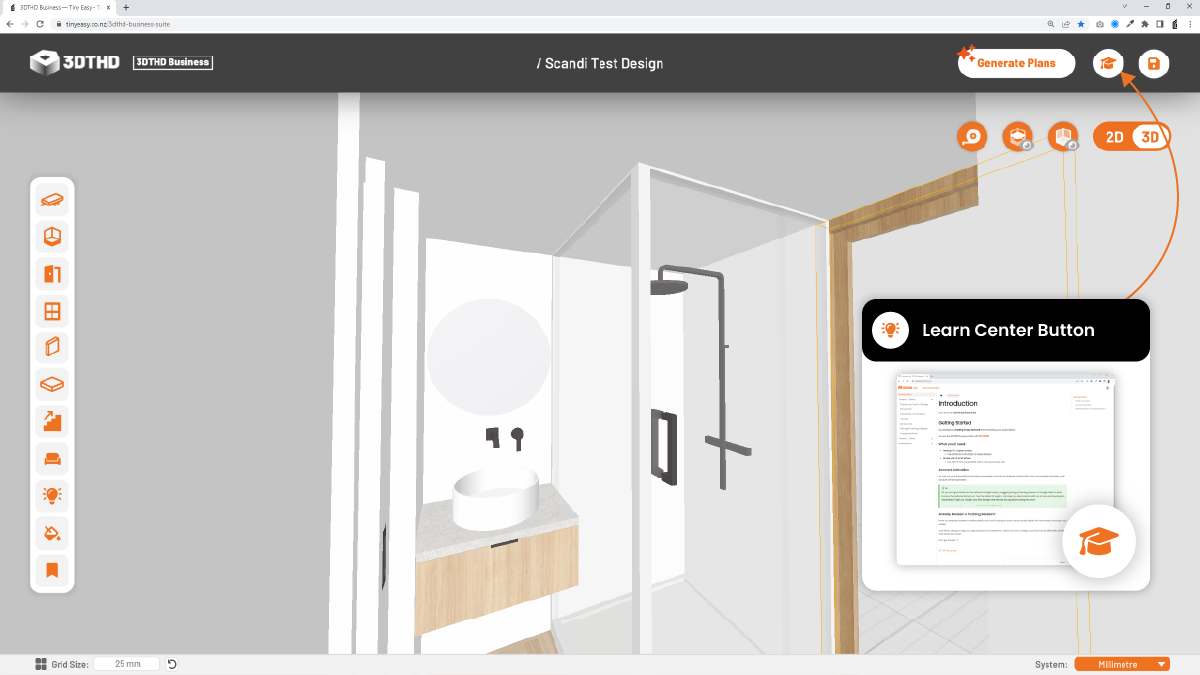
Save Button
Save your current design regularly to avoid losing your progress. Nobody likes to start again!
Check that the Progress Saved notification pops up in the bottom right corner of your screen. This will confirm that you've saved your design in the cloud.